[lwptoc]

Below are tutorials to help families use our Fresno Unified School District tools for eLearn and engaging learning online from home.
Getting Prepared
How to update a student device and update Microsoft Teams on my device:
- Set Chrome as your Default Browser
- Clear Cache and Cookies in the Chrome Browser
- Update Microsoft Teams for Desktop
- Run Updates via “Check Online for Updates form Microsoft Update”
System Requirements for eLearn Academy:
Students can us their personal devices for eLearning. The following list of personal devices can be used to participate in eLearn Academy:
- Windows computer: Windows 8.1 or later
- Apple computer: Mac OS 10.10 or later
- Android Tablet or Phone: Android Version 4.4 or later
- iPad or iPhone: iOS Version 10 or later
How to obtain a district computer:
PreK – 6th grade students can obtain a computer at one of three FLATS centers.
- Homan Elementary, Room 3-A
- Burroughs Elementary, Room 30
- Tioga Middle School, Room 3
7-12th grade students can obtain a computer at their home school.
How to obtain a hot spot to use at home:
Hot spots can be obtained at one of our three FLATS centers.
How to look up username and password:
For information on finding your student’s username or password, visit the ATLAS Knowledge Base website at atlaskb.fresnounified.org or use these direct links:
Download Microsoft Teams:
Microsoft Teams is the recommended hub for eLearning. This app can be accessed in the browser at Office.com or downloaded to your personal computer or mobile device (click here for download options).
Using the Tools
Email through Office 365:
Office 365 is the platform used for district email and file storage. Click here to learn how to use Outlook email and OneDrive file storage.
Tutor.com:
All Fresno Unified students have access to Tutor.com where they can get 24/7 help from online tutors in all subject areas. Click here to watch the tutorial.
Microsoft Teams:
- Microsoft Teams is the hub for learning at eLearn Academy.
- Overview Video
- Access Microsoft Teams from home (printable PDF) | Click here for Spanish